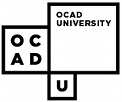Challenges
- obtaining an overview and determining the structure of the document,
- orienting and moving to desired sections of the document or interface, and
- obtaining translations of graphically presented information (i.e.,animation, video, graphics).
Jutta Treviranus and Jan Richards
ATRC, University of Toronto
This email address is being protected from spambots. You need JavaScript enabled to view it.
Challenges
- obtaining an overview and determining the structure of the document,
- orienting and moving to desired sections of the document or interface, and
- obtaining translations of graphically presented information (i.e.,animation, video, graphics).
Addressed by modifications to:
- the access tool (i.e., screen reader, screen magnifier, Braille display),
- the browser, viewers and plug-ins,
- the authoring tools, (e.g., HTML, SGML, plug-in, Java, VRML authoringtools),
- the HTML specifications, HTML extensions, Style Sheets,
- the individual documents, and
- the operating system.
1. Access Tools
- HTML aware Screen Readers: http://www.prodworks.com
- macros, setups or profiles for browsers: http://idrc.ocad.ca
2. Browsers
- keyboard equivalents
- navigating links, input fields, frames
- supporting access related HTML elements
3. Standards
- HTML 4.0
- Aural Style Sheets
4. Documents
- published guidelines
- advocacy groups
-
- webwatch
- accessibility checkers
-
- Bobby
Supports in Authoring Tools
- reach large number of authors
- educate and inform
Authoring support:
- Easy to activate, so that users who are aware of the feature and accessibilityissues can easily utilize it.
- Automatic (with an option to deactivate), so that users who are unaware oftheir mistakes can correct them before the list grows too large.
- Helpful and non-judgmental, so that people are encouraged to do what theycan rather than take the deactivation option.
- Implemented to provide both instance-by-instance warnings that lead into anAccessibility Checker
Barriers Addressed
- missing alternative text for images, buttons or image links
- use of server-side image maps without textual alternatives
- missing alternative text descriptions for applets
- background images
- marquee or blinking text
- use of inaccessible form elements
- ambiguous link names (e.g., click here)
- non-separated links missing descriptive text or captions for an audio fileor video file...
Optional Levels

Prompts and guidelines while authoring

Accessibility Warning

Accessibility Checker
 Checks:
Checks:
- new documents
- existing documents
- imported documents
Text-only Wizard
- parallel text only sites
- frequently not updated
- wizard automates creation and updating of text-only site
Exploiting Web Publishing Tools
Constraints when using access tools
- small chunks of information,one at a time
- visually based conventions invisible
- slow navigation
Viewing a Document
- sizing up a document at first glance
- the overall sense
- inventory of content
- what is emphasized
- anything of personal interest
- organization/structure
- where are we?
- zero in on item of interest
Publishing/Viewing Tools
- dealing with large documents or sites
- intranet management
Tools include:
- navigators or dynamic, expandable tree views of a document
- dynamic tables of contents
- personal document views
- context sensitive searching
- annotations, and
- on-demand delivery of information.
Dynamic Tables of Contents
- expandable tree view
- local detail
- choice of what will be listed
- TOC of multiple documents
- points of view
Access
- keyboard navigation
- level information
- get overview
- zero in on specifics
Personal Document Views
- different page layout (columns)
- more or less detail
- different emphasis
Document Annotation
- hi-lite or mark areas of particular interest
- add text labels where missing
- personalized TOC
Context Specific Search Tools
- search within documents and sites
- results in TOCs
- navigated using keyboard equivalents
- dynamic TOC of areas of interest upon loading
Dynamic Information Retrieval Utilities
- newly posted items of interest automatically delivered
Conclusions
- more accessible documents through authoring tool supports
- exploit mainstream tools for easier information retrieval and documentmanipulation