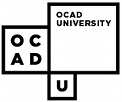CSUN Conference - March 21, 2000
Laurie Harrison, Jan Richards, Jutta Treviranus
Page Contents:
- Part 1: Introduction
- Part 2: Accessible Courseware
- Part 3: Automating Validations
- Part 4: Accessible Formats
- Resource Links
Part 1: Introduction
WHY?
- Easy to accommodate:
- Varying learning styles
- Rates
- Communication formats
- The Advantage of Structured E-text
- Transformation into:
- Redundant, reinforcing or alternative formats
- Navigation
- Access to the wealth of the Web
- Current materials
- Accessible Internet based communication tools
- Overcoming time and distance
WHAT?
- True distance education
- Augmenting traditional teaching
- In-class use of web tools
WHO?
- JK to Graduate School
- Professional development
- Corporate training
- Continuing education
- Life long learning
Ultimate Goals:
- No compromises
- No "special" accommodation
- Transparent inclusion
Interim Solution:
- Modal redundancy
- Patches, extensions, plug-ins
- Work-arounds
Near future considerations:
- Convergence of Web, TV and Telephone
- XML and its derivatives
- True Read/Write Web
Part 2: Accessible Courseware
Web based learning on the rise...
- dramatically increasing number of Web-based courses
- spurred a growing industry of "courseware" tools to assist educators
- courseware also used to complement traditional lecture-based programs
Examples:
- WebCT, TopClass, CourseInfo, Virtual-U, Lotus Learning Space, Web Course in a Box
- framework for curriculum, utilities and class management tasks
How does courseware work?
- assembles HTML pages created by instructor - into an organized framework
Problem #1:
- instructor may post web pages authored outside of the courseware package, unaware of potential barriers to access
Automation:
- step-by-step guides create components - course home page, bulletin boards, quizzes
Problem #2:
- automation of utilities is efficient for course designers, but reduces control of final formatting of the HTML pages generated by the courseware product itself
Caveat
- Automated server-based courseware tools and "wizards" appear to increase efficiency of creation of web-based learning materials
- But... frequently create obstacles excluding those individuals who stand to benefit most from new technologies
Potential...
- courseware platforms could easily facilitate access to education for students with disabilities
- ironically, very few have included basic accessibility considerations outlined in the WAI guidelines
Product Evaluation
- in March of 1999, ATRC published an evaluation of six leading courseware products
- reviewed student user interface
- accessibility and functionality need to be considered
Strengths... some products
- include text links
- include ALT text
- provide ability to turn frames off
- have potential "work arounds" to improve accessibility
Weaknesses
- missing ALT text on icons
- tables to format layout of text
- frames especially
- present complex drop-down menus
- framed navigation system
- complex bulletin board system
- java-based tools
Results
- results indicated at that time that none of the products tested were satisfactory
Trends
- Courseware developers are now scrambling to improve accessibility
- Rehab Act compliance, ADA pressure
- New versions released since review showing improvements:
- Lotus Learning Space
- WebCT
- WCB
Inclusion in an Electronic Classroom
- ATRC is now undertaking an expansion of courseware accessibility reviews
- Most recent versions
- Including user testing
Results expected to be available for fall of 2000.
Best Practice #1
- use templates to encourage correct use of HTML structures
- then validate HTML files and check for accessibility before adding to the course content
- use W3C validator or Bobby
For the future
- courseware developers need to provide accessibility checkers as integrated component of designer interface
Best Practice #2
- buttons and image maps can be made accessible by adding text link equivalents
- may be added as page footer
- may be added by "workaround"
Best Practice #1
- avoid reliance on frames
- look for optional use of frames when choosing courseware package
- or provide a fallback / alternative
Best Practice #4
- provide a site map linked near top of home page
- may be automatically generated, or constructed by author
Best Practice #5
- build alternative communication tools:
- if tools such as bulletin boards or chat utilities are not accessible construct tools external to the course software until such time as the courseware developer is able to provide them.
WebCT: A Case Study
- A before and after look at a courseware interface, modified for accessibility enhancement
User ID: guest
Password: guest
Part 3: Automating Validation
Introduction
- We have seen that authoring (courseware) tools:
- simplify the production and maintenance of large amounts of content
- allow people without specialized programming skills to produce content
- But...may present accessibility barriers due to the constraints of their design assumptions
How Automation Can Help
- Server-side validation tools, such as CAST's Bobby, can highlight problems with completed pages.
- However, the best way to remove barriers to Web content is to include accessibility in the design assumptions of authoring (courseware) tools
- Reference: http://www.cast.org/bobby
W3C WAI Guidelines
- The automation of accessibility validation is a concern of two of the W3C Web Access Initiative working gro ups:
- the WAI Authoring Tool (AU) working group
- and the Evaluation and Repair (ERT) working group
- Reference: http://www.w3.org/WAI
A-Prompt Toolkit
- The A-Prompt Toolkit is the first utility to combine detection of HTML accessibility problems with extensive repair facilities.
- The toolkit will be produced as an integrated module that can be used by developers of conventional authoring (courseware) tools.
- Reference: http://aprompt.snow.utoronto.ca/
Alternate Text
- A-Prompt toolkit prompts for alternative text for images, areas, etc.
- Bullets and horizontal dividers can be detected by their shape
- A registry of past text descriptions is stored for later retrieval
A-Prompt: Alt Text (Image)
A-Prompt: Alt Text (Bullet)
A-Prompt: Alt Text (Area)
Descriptive Text
- The A-Prompt toolkit prompts for A-Prompt: Alt Text (Area) descriptive text for images, sounds, scripts, frames, etc.
- Viewers and players are provided so that the author can easily refer back to the object as they write the descriptive text
A-Prompt: Desc (ASCII Art)
A-Prompt: Transcript (Sound)
Other Accessible Practices
- A-Prompt also includes tools to fix a wide array of other HTML accessibility problems:
- Blinking text
- Improper header structures
- Server-side image maps
- A summary indicates the conformance level of the markup to the WAI Web Content Guidelines.
A-Prompt: Blinking Text
A-Prompt: Headers
A-Prompt: S-S Image Map
A-Prompt: Summary
Part 4: Accessible Formats
Introduction
- Challenging Curriculum and Tools:
- Math
- Music
- Interactive courseware and educational simulation
- Synchronous communication tools
Projects of Note
- Oregon State University, Science Access Project http://dots.physics.orst.edu/dotsplus.html
- University of Delaware, Applied Science and Engineering Laboratory
- http://www.asel.udel.edu
- AAHE/EASI, Equal Access to Software and Information
- http://www.rit.edu/~easi
- Texas School for the Blind and Visually Impaired
- http://www.tsbvi.edu/math/
Accessible Math Notation
- Problem:
- Math is communicated through GIFs
- Cannot be interpreted by screen readers or Braille displays
- Cannot be edited
- No two way communication of math
Accessible Math Notation
- Interim Solution:
- Text transcript in alt
- Linked audio recording reading algorithm
- Linked Nemeth file
- Vision Lab, Purdue
- Mavis and Scientific Notebook
Accessible Math Notation
- Ultimate Solution:
- MathML
- Transformation to speech (working from Aster)
- Transformation to Nemeth (Duxbury and Mavis)
- Http://www.imath.org
- Http://www.w3.org/Math
Accessible Music Notation
- Many proposed formats, no agreement on standard
- NIFF, TILIA
- Not on the web
- Not converted to Braille or Speech
- Interim solution:
- Linked redundant formats
Accessible Music Notation
- Ultimate solution
- XML DTD for Music Notation (several have been proposed e.g. http://www.w3.org/People/Charles)
- Style sheet for Braille and Speech
Interactive Exercises or Simulations
Approaches:
- Equivalent information
- Manually integrated redundant modality
- Keyboard access
- Haptics
- Applets in accessible formats (SWING and the Audio Look and Feel)
Digital Field Trip
- We are working with Digital Frog Int'l to make their "Digital Trip to the Rainforest" accessible
Chemistry I: Periodic Table
- This tool will allow students to "hear" and "feel" their way around the periodic table.
- Rich navigation will allow the user to scan chemicals by their period, valence, electronegativity, etc.
Chemistry II: Simulation
- We are working with Snowbird Software to make their "Electric Chemistry Building" accessible
Urban Geography Simulation
- Students can cooperate over a network to plan and connect communities.
- Accessible (keyboard, self-voicing, high contrast images)
Haptic Graphing Tool
- This tool will allow geography, math and science students to "hear" and "feel" graphs that they create
- Students will be able to compare the shape of several graphs simultaneously
Related Projects
- Haptic Plots
- http://www.ece.udel.edu/InfoAccess/Technology/haptic.html
- Virtual Instruments
- http://www.ece.udel.edu/InfoAccess/Technology/vi.html
Synchronous Communication
- Sign Language over the Web
- http://www.ece.udel.edu/InfoAccess/Technology/sbci.html
- Speech to Braille Interpreter
- http://www.ece.udel.edu/InfoAccess/Technology/sbci.html
- Automatic Speech to Text Conversion
- http://www.liberatedlearning.com/
Media Convergence
- Captioning as tool to bring hypertext to TV
- Descriptive Video as annotation and additional commentary
- Haptics for the masses
Tool Convergence
- Read/Write, Put/Get Web
- Requires editable formats
- Requires open standards
- Requires interoperability and device independence
Conclusions
- Goal: No special accommodation needed
- Access tools as the means for new learning paradigms
Resource Links
- Global Learn Day http://snow.utoronto.ca/newramps
- Text -based synchronous chat example http://snow.utoronto.ca/cgi/braille-chat/braillechat.cgi
- Accessible bulletin board example http://snow.utoronto.ca/cgi/webbb/access/config.pl
- Sign Language over the Web http://www.ece.udel.edu/InfoAccess/Technology/sbci.html
- Speech to Braille Interpreter http://www.ece.udel.edu/InfoAccess/Technology/sbci.html
- Automatic Speech to Text Conversion http://www.liberatedlearning.com/
- Haptic Plots http://www.ece.udel.edu/InfoAccess/Technology/haptic.html
- Virtual Instruments http://www.ece.udel.edu/InfoAccess/Technology/vi.html
- iMath Http://www.imath.org
- WAI MathML references http://www.w3.org/Math
- WebCT: A Case Study http: snow.utoronto.ca/courses/WebCTdemo.html
User ID: guest
Password: guest
--------------65DA6CF979953F0B718702F8 Content-Type: text/html; charset=us-ascii; name="wellsizing.htm" Content-Transfer-Encoding: 7bit Content-Disposition: inline; filename="wellsizing.htm"
Web Accessibility: Access to Information Exchange in the Workplace
Jutta Treviranus
Adaptive Technology Resource Centre
University of Toronto
Information in the Workplace
- Tool
- Commodity
- Essential to participation
- "Life-blood"
- Instrument of power
Communication medium and form of information changing:
- Intranet and Web-based information
- Database
- Remote access
- Mobile access
Electronic Text and Computer Mediated Communication
- Information in a computer
- vs. printed or spoken information
- Flexible input and output
- Open to transformation and interpretation
- Not tied to location or time
The Ideal Information System
- Responsive
- Flexible, Transformable
- Expandable
- Scalable
- Understandable
The Curbcut Advantage
- A successful, competitive information system equals an accessible information system
Screwdrivers and Business 101
- Changing standards
- Changing strategies
Ultimate Goal:
No compromises
- No "special" accommodation
- Transparent inclusion
Role of Technology
- "For people without disabilities, technology makes things convenient, for people with disabilities, it makes things possible."
Principles
- Content and structure independent of presentation
- Where this is not possible provide alternative presentation
- Function independent of control method
- Where this is not possible provide alternative control method
Alternative Access:
- Alternative display
-
- Screen Magnification
- Screen Reading
- Refreshable Braille display
- Tactile device
- Alternative input
-
- Alternative keyboard
- Alternative mice
- Indirect access
- Voice Recognition
Access
- The information
- The browser or software application
- The authoring tool
The Information:
Viewing a Document
- sizing up a document at first glance
- the overall sense
- inventory of content
- what is emphasized
- anything of personal interest
- organization/structure
- where are we
- zero in on item of interest
Challenges
- obtaining an overview and determining the structure of the document,
- orienting and moving to desired sections of the document or interface, and
- obtaining translations of graphically presented information (i.e., animation, video, graphics).
Web Content Accessibility Standards
Quicktips
- Images & animations. Use the alt attribute to describe the function of all visuals.
- Image maps. Use client-side MAP and text for hotspots.
- Multimedia. Provide captioning and transcripts of audio, descriptions of video, and accessible versions in case inaccessible formats are used.
- Hypertext links. Use text that makes sense when read out of context. For instance, do not use "click here."
- Page organization. Use headings, lists, and consistent structure. Use CSS for layout and style where possible.
- Graphs & charts. Summarize or use the longdesc attribute.
- Scripts, applets, & plug-ins. Provide alternative content in case active features are inaccessible or unsupported.
- Frames. Label with the title or name attribute.
- Tables. Make line by line reading sensible. Summarize. Avoid using tables for column layout.
- Check your work. Validate the HTML. Use evaluation tools and text-only browsers to verify accessibility.
File Formats
- Examples: http://snow.utoronto.ca/web-savvy/resources/index.html
- CSS
- XML, XSL
Examples
The Browser
- WAI User Agent Accessibility Guidelines
- www.w3.org/WAI
- Internet Explorer and Netscape
- Text Browsers
- Audio Browsers
The Authoring Tool
- Accessible user interface
- Creates accessible content
Accessible Software
Keyboard Access
- Keyboard equivalents for all mouse actions
- Logical tab order between buttons and lists
- Keyboard shortcuts for commonly used objects.
- Document keyboard controls
- Do not interfere with system based equal access features
- Allow adjustable response time
Object Information
- Provide visual focus indicator, exposed to assistive technologies
- Provide information about user interface objects to assistive technologies (e.g., object is a text box with label "enter password," or a check box which is checked).
Icons
- Text label for Icons (text next to icons, tool tips, bubble help)
- Consistent use of icons
Sounds
- Provide a visual cue for all audio alerts.
- Present audio information in text format (e.g. captioning)
- Allow the user to disable sound and adjust the volume.
Display
- Provide text through an API (application programming interface) supporting interaction with assistive technology or use system text drawing tools.
- Do not use color coding as the only means of conveying information or indicating an action.
- Provide a wide variety of color and font settings. Inherit and respect system-wide color settings.
- Allow users to turn off patterned backgrounds.
Tools
- Bobby
- A-Prompt
- HTML verification
A-Prompt Toolkit
- The A-Prompt Toolkit is the first utility to combine detection of HTML accessibility problems with extensive repair facilities.
- The toolkit will be produced as an integrated module that can be used by developers of conventional authoring (courseware) tools.
- Reference: http://aprompt.snow.utoronto.ca/
Corporate Training
- Accessible Web based Courseware Tools
- CSUN presentation: http://snow.utoronto.ca/courses/csun2000.html
Points of Influence
- Web templates
- Specifications
- Audits
- Documentation
- Authoring tools
- Policies
- Education
Conclusions
- No compromises
- No "special" accommodation
- Transparent inclusion