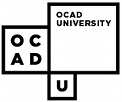Web Browsing Through Adaptive Technology: A Consumer Information Resource
- Adaptive Technology Resource Centre UNIVERSITY OF TORONTO, CANADA
PPT Slide
- Interconnected HyperText documents formed
- the early World Wide Web.
- Graphical User Interface operating system
- Point and click “simplicity” of the WWW
- Earlier text-based Web Browsers easier to access.
PPT Slide
- Graphical User Interface applications
- within a Graphical User Interface OS
- Rapid evolution of the web led to lack
- of access standards
PPT Slide
- Universal Internet Access Project
- The Adaptive Technology Resource
- Centre (ATRC) and the Diversity
- Management Directorate (DMD)
- reviewed several combinations
- of adaptive technologies and
- WWW browsers under different
- operating systems.
PPT Slide
- Document strengths and weaknesses of controlling
- browsers with various adaptive tech and OS.
- Note customizations needed for optimal performance.
- Note keystroke equivalents of all web browsers.
- Work with manufacturers of adaptive tech and
- incorporate their feed back.
- Summarize findings into a set of on-line “How-to”
- guidelines.
- Objectives:
PPT Slide
- Browsers:
- Operating Systems:
- Netscape Navigator 1.1 & 2.0
- MS Internet Explorer 2.0
- NCSA Mosaic
- IBM Web Explorer
- Lynx / Dos Lynx
- Macintosh OS System 7
- MS Windows 95
- MS Windows 3.1
- IBM OS/2 Warp
- MS-DOS and UNIX
PPT Slide
- Information Dissemination:
- Universal Internet Access Project
- http://www.utoronto.ca/atrc/uiap/main.htm
- Available in both French and English
- On-line document equivalent to 121 pages of text
PPT Slide
- Helps persons with low vision
- by enlarging the screen. Runs
- atop the computer's operating
- system and applications. Some
- enlarge the entire screen while
- others only enlarge active parts
- of a screen.
- Screen Magnifiers
- inLARGE with Netscape Navigator for the Macintosh
- ZoomText 5.1 with Netscape Navigator 1.1 in Windows 3.1
- ZoomText 5.1 with Netscape Navigator 2.0 in Windows 95
PPT Slide
- Scanning Access Methods
- Configurable on-screen keyboards/menus that
- automatically highlights through choices or groups
- of choices. When the highlight falls on the grouping
- or choice desired, the user makes the selection,
- usually through a switch input.
- Ke:nx Scan with Netscape Navigator for the Macintosh
- WiViK 2.2 with Netscape Navigator 2.0 in Windows 3.1
PPT Slide
- Glidepoint ALPS keyboard
- Intellikeys expanded keyboard
- TASH Mini keyboard
- (Tested with Netscape and Internet Explorer in the
- Macintosh OS,Windows 3.1 or Windows 95)
- Alternative Keyboards
PPT Slide
- Screen Readers
- Used by people with visual impairments. Hardware and
- software produces synthesized voice output for text displayed
- on the computer screen. Allows the user to navigate a
- graphical windows environment through audible cueing.
- ASAP with LYNX for DOS under UNIX
- IBM Screen Reader/2 2.0 with IBM Web Explorer 1.03 in OS/2 WARP 3
- Jaws 1.21 with Netscape Navigator 2.0 in Windows 3.1
- Outspoken 1.1 with Netscape Navigator 2.0 in Windows 3.1
- Screen Power 1.1 with Microsoft Internet Explorer 1.6 in Windows 3.1
PPT Slide
- Voice is the input device. Used to dictate
- text or give commands to the computer
- (such as opening programs and menus,
- or saving work).
- Some voice dictation components can
- use grammatical context and frequency-
- of-use to predict your next word/command.
- Voice Recognition
- Dragon Dictate 2.0 with Netscape 2.0 in Windows 95
- Dragon Dictate 1.0 with Netscape 2.0 in Windows 3.1
- Dragon Dictate 1.0 with Internet Explorer in Windows 3.1
- Kurzweil Voice and Kolvox Lawtalk with Netscape 2.0 in Win 3.1
- Power Secretary with Netscape 2.0 for the Mac
PPT Slide
- Mini-Morse with Netscape Navigator 2.0 in Windows 3.1
- Mini-Morse with Netscape Navigator for the Macintosh
- Morse-Code Input
- A binary code that consist of dashes and dots (or long
- tones and short tones) used to represent alpha-numeric
- characters. Used by some to input keyboard commands
- into a computer usually by a switch or sip-and-puff
- devices.
PPT Slide
- Columns and Frames
- Hypertext Navigation
- Browser Commands
PPT Slide
- Universal Internet Access Project
- Universal Internet Access Project
- Columns and Frames
- column text
- invisible tables
- multiple frames
PPT Slide
- Universal Internet Access Project
- Hypertext Navigation
- Tab navigation of hyperlinks
- create macros and on-screen keyboards
- increased efficiency
PPT Slide
- Universal Internet Access Project
- Universal Internet Access Project
- Broswer Commands
- Direct versus indirect keyboard
- equivalents
- Key-combination memorization or...
- ...navigation of hierarchy
PPT Slide
- What needs to be done to increase web
- accessibility? Who do we target?
- 1. Browsers
2. Adaptive Technologies
3. Web Authors
4. Standards
PPT Slide
- Universal Internet Access Project
- Browsers:
- Tab navigation of hyperlinks…
- ...what other navigation?
- …next image, next table, next form field
- Sonification of Browser Events
PPT Slide
- Universal Internet Access Project
- Adaptive Technologies:
- HTML Aware Access Tools
PPT Slide
- Universal Internet Access Project
- Web Authors:
- Captioning and in-lining information
- (i.e. Alt text and D-tags)
- Web site overviews, Indices / TOCs
- Accessibility prompting authoring tools
- Proper “HTML-grammar”
PPT Slide
- Universal Internet Access Project
- Standards and Data Types:
- Java applets
- Multimedia files
- Plug-ins
- VRML
- XML
PPT Slide
The Future of Web Access
Intelligent Agents:
Software entities that assist a user, act on their behalf, or automate rote tasks.
Behavior learned from user’s previous actions,
Application context sensitive
Sharing information with other agents.
Intelligent Agents for Web Access:
Intelligent Agents can act as a moderator between access tool and web application
Different levels of Agent Automation.
Blurred boundaries.
Real-time 3D Web Interfaces : Scenario #1
Scenario: User with motor deficit using switch input
Problem: User input is too slow for real time events
Possible Solution: Intelligent Agent presents user’s most likely choices.
Real-time 3D Web Interfaces:Scenario #1
Real-time 3D Web Interfaces : Scenario #2
Scenario: Blind person using a screen reader to access a 3D Web environment
Problems:
- 1. flat audio output
2. visually based controls
3. slow input and response speed
Real-time 3D Web Interfaces : Scenario #2
Possible Solutions:
- 1. intonation, pitch, voice changes, tones and spatial sonification of objects
2. user-centric perspective, quick key navigation of 3D user interface
3. world alerts, multiple sound channels, hierarchy of descriptors, intelligent agents
Real-time 3D Web Interfaces : Scenario #2
A representation of a possible hierarchy for a screen reader in a 3D environment. The blue boxes indicate areas within the 3D browser itself. The green boxes represent active objects in a world. The red boxes represent static objects within a world. A user could specify more or less detail of any objects and quickly move to and deal with active events.Real-time 3D Web Interfaces : Scenario #3
Scenario: Hearing impaired person accesses a 3D Web interface
Problem: Missing audio cues and alerts, sound effects and digital speech
Possible Solution: Caption sound effects and digital speech. Visual analog for audio alerts.
PPT Slide
- Forward thinking
- Avoid playing catch-up
- Pro-active access advocacy