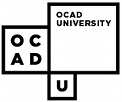Table of Contents
Access to Online Catalogs and Electronic Documents
Access to Online Catalogs and Electronic Documents
Jutta Treviranus
ATRC
University of Toronto
Larger Context
-
Alan Cantor
- Assistive Devices
- Alternative formats
- Personal support
- Transportation services
- Adapted furniture
- Building modifications
- Low-tech devices
- Environmental adaptations
Main areas:
-
the workstation
-
the online catalog and browser interface
-
the document
The Workstation
-
consider tasks to be performed
-
training
-
updating
The Workstation
-
the operating system
-
access system compatibility
-
the introductory menu
-
unloading access systems
The Workstation
-
supporting documentation
-
advertise
-
security
The Workstation
-
large monitor
-
system access tools
-
CCTV
-
screen reader
-
screen enhancement
-
on-screen keyboard
-
refreshable Braille
-
alternative keyboard and mouse
The Interface
-
simplicity
-
consistancy
-
problem of pseudo GUI
-
front end search engine
-
keyboard equivalents to all actions
-
text equivalents to all graphics
-
text/visual equivalents to all audio cues
The document
-
Benefits of e-text
- can be translated into Braille, large print, speech
- does not require physical manipulation
- can be searched and processed in various ways
The Document
-
translatable format
-
structured document
-
descriptive not procedural markup
-
SGML, HTML
The Document
-
Accessible HTML
- layout (no columns)
- descriptive links
- alt text for all in-line images
- text equivalent for all image links
- ISMAP alternatives
- inaccessible file format alternatives
- use markup for format
- e-mail form alternative
Access Barriers
-
People unable to use the mouse require several keystrokes per command.
- Quickkeys of the form (Ctrl-?) etc.. allow faster, more efficient navigation for users who are disabled and/or advanced.
Access Barriers (con\'t)
-
Screen readers read the text within the HTML tags but omit the graphic surrounding them, causing confusion.
- Placing < · > around the tags would give users who are blind, crucial authoring information.
Access Barriers (con\'t)
-
Keyboard users may have trouble with the non-standard cell navigation within tables.
- TAB should move one cell right.
- ENTER should move one cell down.
- Shifting should reverse.
Access Barriers (con\'t)
-
The Edit Table palette is inaccessible to non-mouse users.
- The palette should be given keyboard equivalents.
Access Barriers (con\'t)
-
Within the Frames Editor, specific frames cannot be selected using the keyboard.
- We suggest the arrow keys be used to select a frame once the user has TABed into the frame area.
General Interface
-
Some Tooltip naming is inconsistent with Menu items.
-
Dynamic menu lists might inhibit learning.
-
Toolbar buttons donât always grey out.
-
Thesaurus is inflexible.
-
Tag begin/ending is too constraining.
General Interface (con\'t)
-
Tables: Double clicking on a cell should pull up the table editor.
-
Frame Editor: Frames with defined sources should display some sort of feedback to give the users a wider view of their production.
Transition slide
-
and now on to prompting ...
Prompting: Introduction
-
Presently, authors are often unaware that the products they create are not accessible to all.
-
By prompting the user at critical times, providing tools and guidelines, we hope to inform and aid the user in the creation of accessible documents.
-
Warnings can also be used to inform the user at appropriate times...
Prompting: Warnings
-
Warnings could be used to alert the author to a problem when it occurs.
-
Warnings should be displayed when the user:
- makes an image into a button
- forgets to enter an ALT text description
- uses inaccessible text formatting
- saves/validates an inaccessible document.
Prompting: Dialogue Boxes
-
We can extend and modify HoTMetaLâs existing dialogue prompts in order to guide the process of accessible document authoring.
-
We must consider the patience of the typical user.
-
We have developed three user settings for prompting...
Prompting: Dialogue Boxes
-
The default setting would be at the frequent level - the user is prompted for accessibility requirements at the stage of element insertion.
-
The medium setting would only prompt during modification of elements.
-
Finally, the lowest setting would only prompt at the accessibility validation stage (end of the authoring session)
Prompting: example
-
On the next slide is the sample ALT text dialogue box that might appear following insertion of a graphic element.
-
We apologize for the slight distortion of the image...
PPT Slide
Prompting (con\'t)
-
As seen in the previous slide, our intention is to provide a rationale for what is requested of the user.
-
Accompanying this rationale are tips and additional information to clarify the userâs role.
Prompting: adding features
-
There are more involved cases to consider, such as movie captioning, image maps, audio clips, applets etc.
-
We deal with each of these elements separately, each having its own dialogue, and if necessary, tools.
-
For instance, consider the Movie clip ...
PPT Slide
Prompting: choices
-
In many cases, there is more than one way to make an element accessible.
-
An image element can have ALT text, a label, and/or a D-Tag.
-
The ÎOther Accessibility Options·â allows this flexibility without overloading the user.
-
In addition to the three options mentioned above is a text-only page...
Text-Only Page Stream: Wizard
-
The ÎText-Only Wizardâ we have envisioned can be prescribed during the creation, or end of a document.
-
It can facilitate the parallel creation of a text-only page stream.
-
The wizard can automatically update existing text-only pages.
-
The inclusion of style sheets could increase the level of automation.
Summary
-
HoTMetaLâs platform is well suited to the method of prompting and accessibility validation.
-
Some changes need to be made to the authoring interface.
-
Prompting needs to be implemented.
-
Some new tools: players, wizards · ?
-
Collaboration.
Discussion