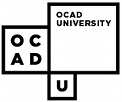HELP read is a free piece of adaptive software developed by the Hawaiian Education and Literacy Project. You must have WinZip installed and be running windows 95/98/ME to complete this tutorial. If you do not have WinZip than you can consult our tutorial on Downloading and Installing WinZip.
1.Open up your web browser.
2.Click on the Location Bar and enter:" http://www.helpread.net " , press enter.
3.Click on the "download" button from the menu on the left side of the screen.
4.Click the "download now" button which appears when the download page has loaded.
5.You will see a dialog box which states: "You have chosen to download a file from this location: readzip1.exe from pixi.com" and be prompted to either save the program to disk or run it from it's current location.
6.Select "Run this program from it's current location" and the click "OK".
7.You will see a progress bar appear as the file downloads.
8.When the download is complete, you will see another dialog box stating: "Do you want to install and run 'readzip1.exe from www.pixi.com'". Click "yes".
9.You will then be presented with a "ZipCentral SFX-32" window which, among other things, has a text box for a directory name. The default in this box will be "c:\windows\desktop". Replace this with "c:\windows\desktop\helpread". Ignore the rest of the options and click extract.
10.Minimize all of the windows that are currently open and double click the directory on your desktop which has appeared called "helpread".
11.In this folder, find the icon titled "setup.exe" or "setup" and double click on it.
12.The helpread installation program will now start.
13.When you see the screen stating: "Setup will install HELP Read on your system", click "next"
14.On the next screen, in the Destination Directory box, click the browse button.
15.In the dialog box that appears type in "c:\helpread".
16.Click "OK".
17.Click the "next" button to skip the next screen.
18.Click the "next" button again to skip the next screen also.
19.At the prompt "Do you want setup to place the application in a Program Manager group?", click "yes".
20.Click "OK".
21.HELP Read is successfully installed. You can start the program by clicking the HELP Read icon in the folder open on your desktop or, in the future, by clicking Start > Programs > HELP Read > HELP Read. You may now delete the "helpread" directory which is on the desktop(but not the one that is on c:\).