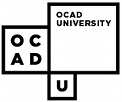1. Locate the text you want to have read.
2. Select it with the mouse.
3. Copy to the Windows Clipboard.
(Use Edit + Copy menu, or the hotkey - Control + C).4. Launch ReadPlease, and Paste it into the
ReadPlease window.
(Use Edit + Paste menu, or the hotkey - Control + V).5. Press the green ReadPlease Play button. You can Pause and Stop ReadPlease playback at anytime by clicking on the yellow Pause and red Stop buttons.
6. You can have ReadPlease read a selected section of your text by highlighting the text you want and then clicking on the Selection button.
7. There is a speed scroll button on the right. You can use this to increase or decrease the speed at which ReadPlease reads.
8. There is also a font size menu on the right. You can use this to increase or decrease the size of the font in the ReadPlease window.
9. The Change Voice menu lets you change the voice.
For the complete ReadPlease Manual click the link below:
http://www.readplease.com/downloads/ReadPlease_2003_Manual_60_pages.pdf